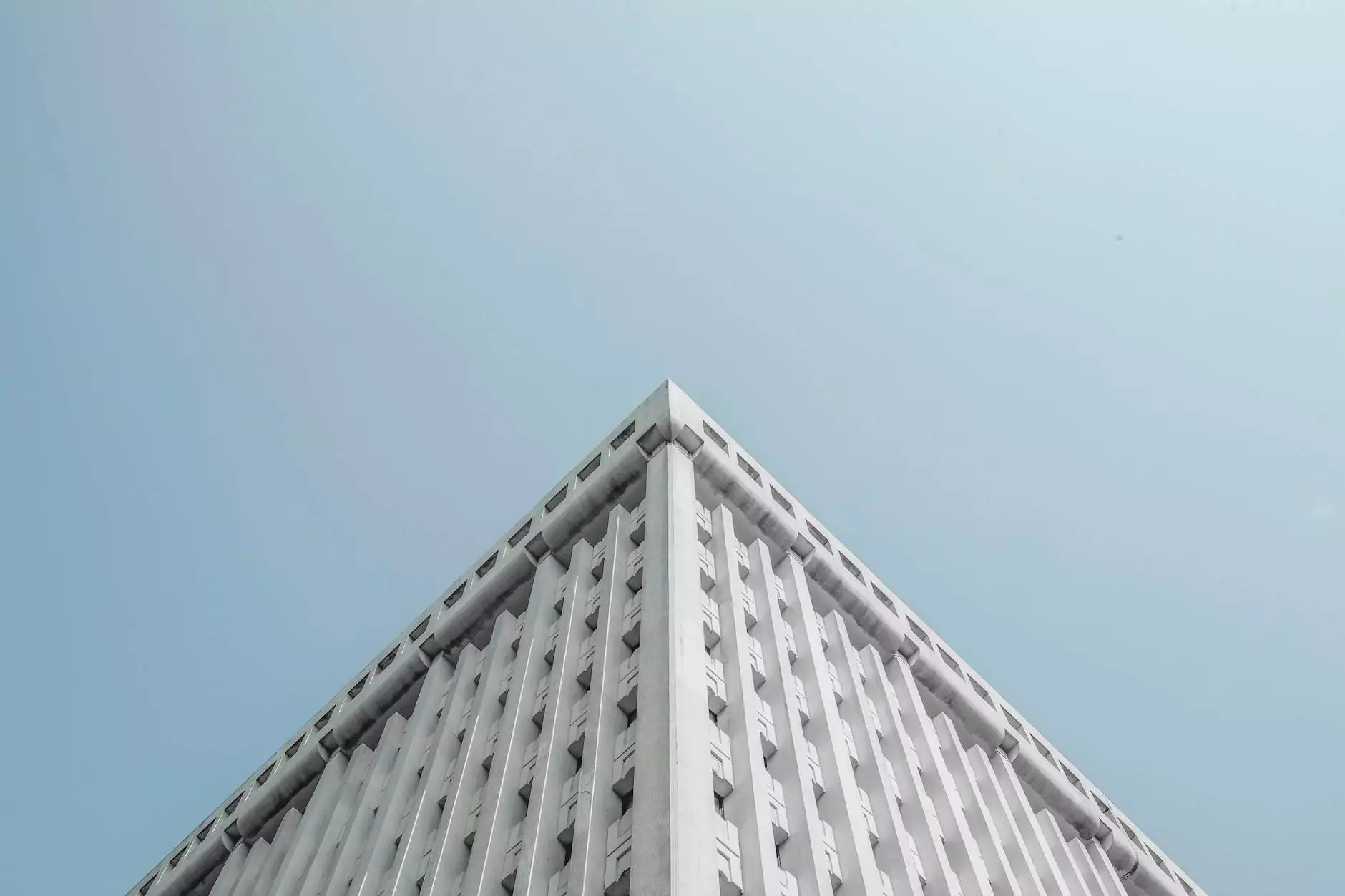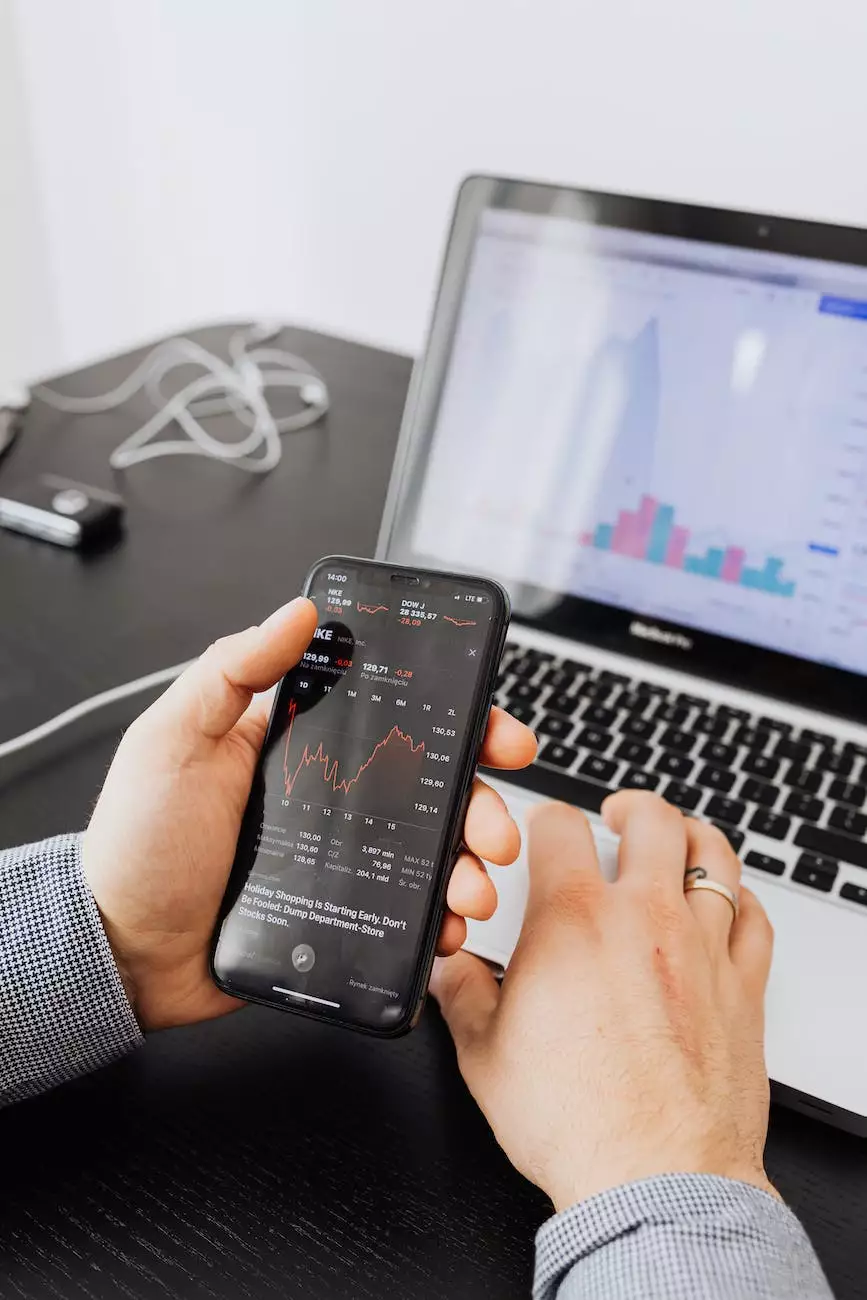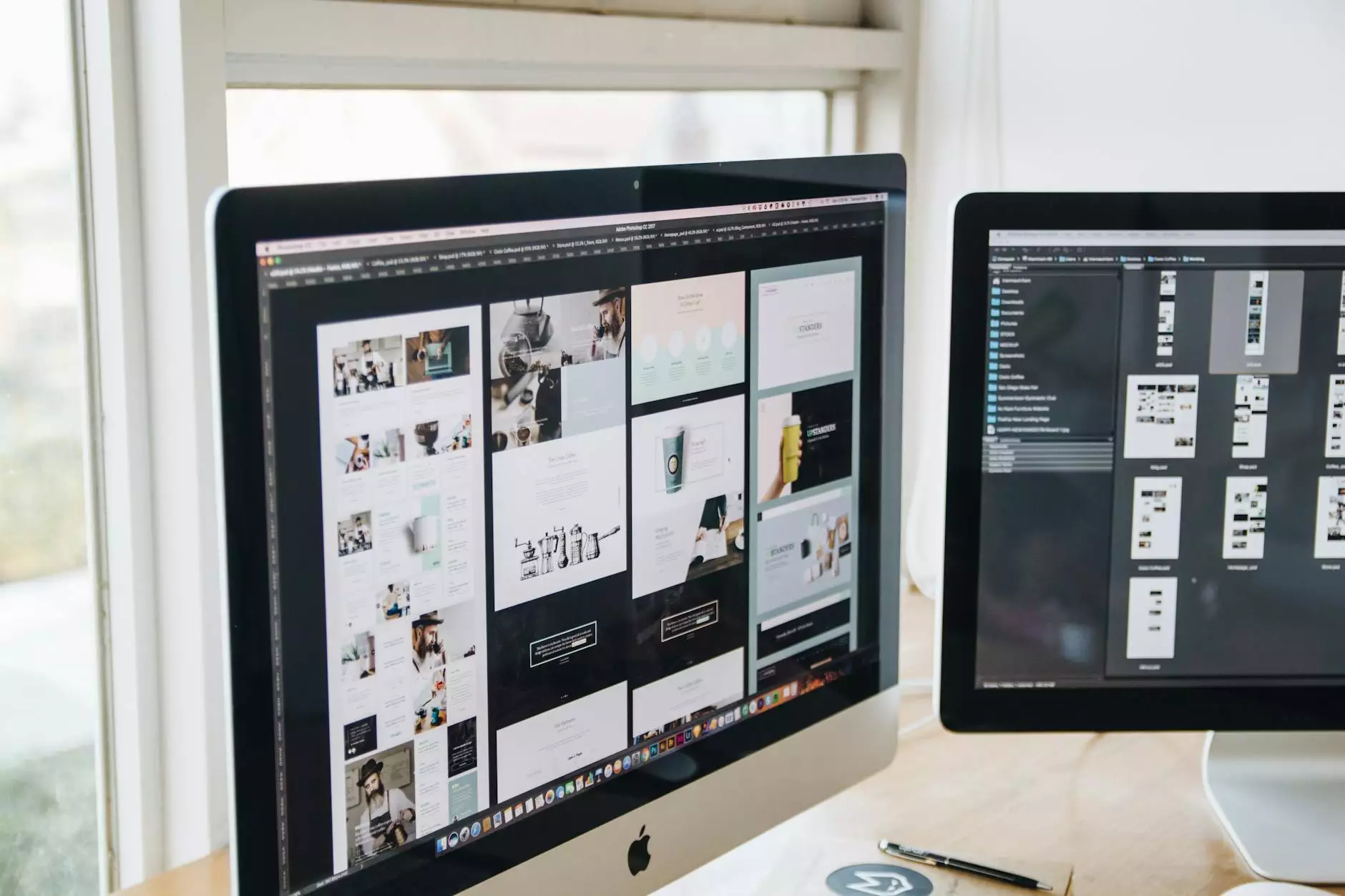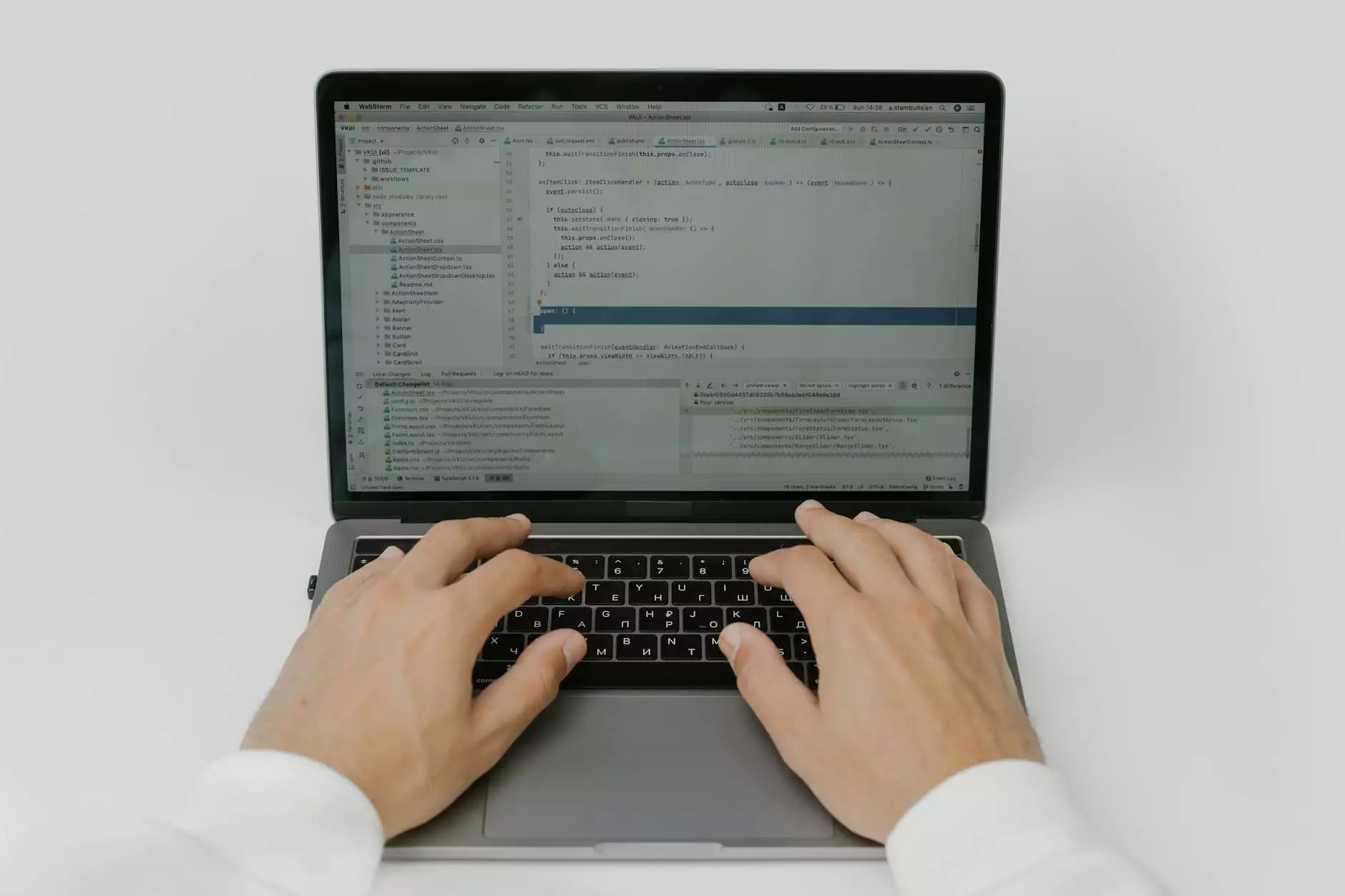How to Reinstall Google Chrome on Any Device?

Welcome to Topzyseo's comprehensive guide on reinstalling Google Chrome on any device. In today's digital age, Google Chrome has become one of the most popular web browsers, offering a seamless browsing experience across various platforms. However, like any software, Chrome may encounter issues or require reinstallation. In this detailed guide, we will walk you through the process of reinstalling Google Chrome on Windows, Mac, and mobile devices.
Reinstalling Google Chrome on Windows
If you're using a Windows operating system and need to reinstall Google Chrome, follow these step-by-step instructions:
- Begin by uninstalling the existing Chrome installation. Go to the Control Panel and select "Uninstall a program" under the Programs category. Locate Google Chrome in the list of installed programs and click on "Uninstall."
- Once the uninstallation process is complete, download the latest version of Google Chrome from the official website. Make sure to choose the appropriate version for your Windows operating system.
- After the download is finished, run the installation file. Follow the on-screen prompts to complete the installation process.
- Once installed, launch Google Chrome and sign in with your Google account to sync your bookmarks, history, and other preferences.
- Congratulations! You have successfully reinstalled Google Chrome on your Windows device.
Reinstalling Google Chrome on Mac
If you're using a Mac and need to reinstall Google Chrome, the process is slightly different. Follow these steps:
- Start by dragging the existing Google Chrome application to the Trash. This will remove the current installation from your Mac.
- Next, visit the official Chrome website and download the latest version of Google Chrome for Mac.
- After the download is complete, open the installation file and follow the on-screen instructions to install Google Chrome on your Mac.
- Once the installation is finished, you can launch Google Chrome from the Applications folder.
- Sign in with your Google account to sync your data, and you're all set!
Reinstalling Google Chrome on Mobile Devices
For mobile devices such as Android smartphones or iPhones, the process of reinstalling Google Chrome is also straightforward. Here's how:
Reinstalling Google Chrome on Android
To reinstall Chrome on your Android device, follow these steps:
- Go to the Play Store and search for Google Chrome using the search bar.
- Tap on the "Install" button next to the Google Chrome app.
- Wait for the installation to complete, and once finished, you can launch Google Chrome and sign in to sync your data.
- You have successfully reinstalled Google Chrome on your Android device.
Reinstalling Google Chrome on iOS
If you're using an iPhone or iPad and need to reinstall Google Chrome, here's what you need to do:
- Open the App Store on your iOS device and search for Google Chrome.
- Tap on the "Get" button to download and install Google Chrome.
- Once the installation is complete, you can launch Google Chrome and sign in to access your bookmarks and settings.
- Congratulations! You have successfully reinstalled Google Chrome on your iOS device.
Conclusion
In summary, reinstalling Google Chrome on any device is a straightforward process. Whether you're using Windows, Mac, Android, or iOS, the steps provided in this guide will help you get Google Chrome up and running again. Remember to always download Google Chrome from the official website to ensure you're getting the latest and most secure version.
Should you encounter any issues during the reinstallation process or require further assistance, feel free to reach out to Topzyseo's expert team. We are here to help you make the most out of your browsing experience.
Get Chrome back on your device today and enjoy surfing the web with ease!